Using the Grid
Complete common tasks using the Grid.
Choose your Grid
Sign into Hosted Grid and select a Grid to use.

Uploading images
Upload images into the Grid by clicking the upload button on the search page. You can also drag and drop multiple images onto the search page.
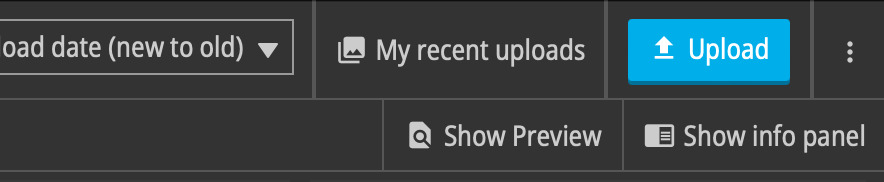
After uploading an image you will be able to review and correct any problems with the image's metadata.
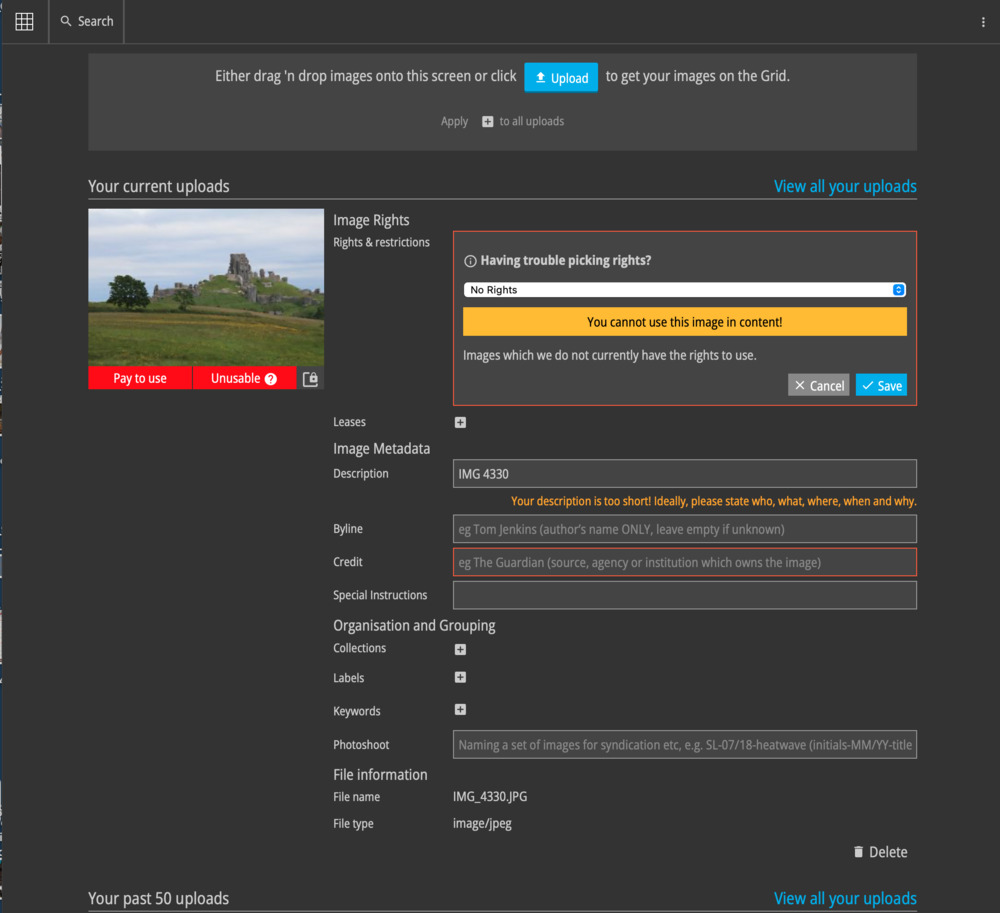
Your Grid will have been setup with a maximum file size limit. If you try to upload a file which is too large you will see this notification:
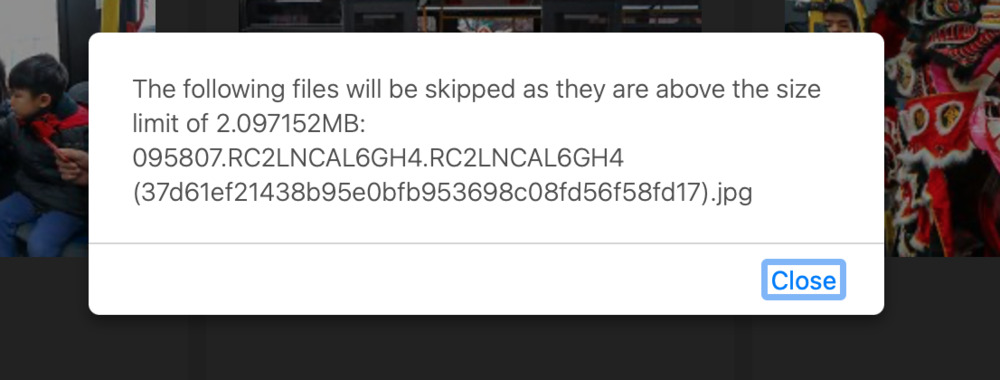
Finding images
The search view lets you scroll through your image library, searching and filtering to locate images.
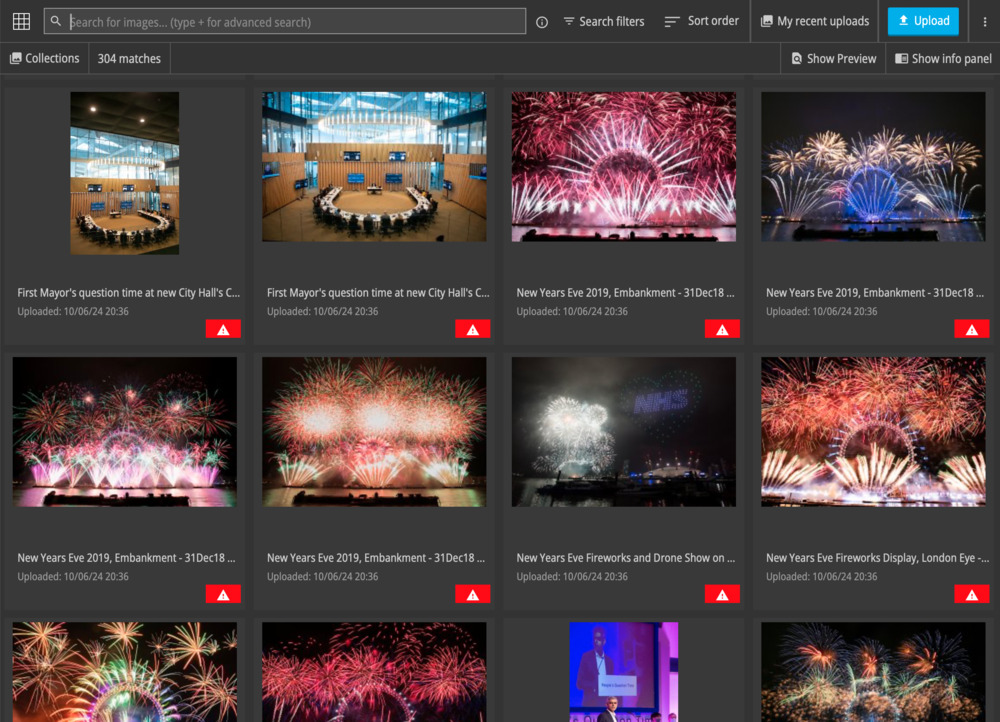
Keyword search
Use the search box to locate images by keyword. The Grid indexes the metadata fields it finds in your original images. EXIF and IPTC metadata is indexed and can be searched against.
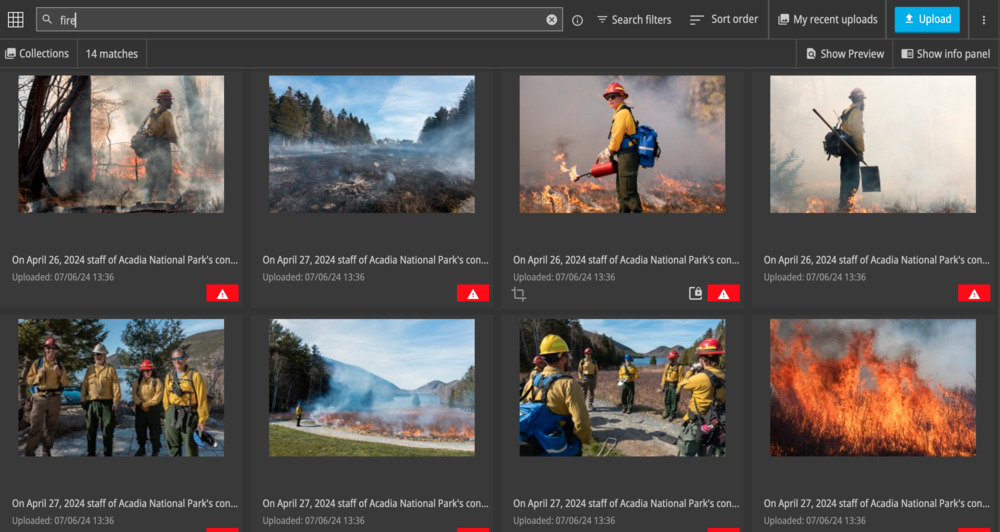
Filter for free to use images
Use the Free to use only filter to restrict the results to images which your organisation has usage rights for. Manage costs by considering in house images or those you have usage rights for over paid for images.

Images owned by your organisation
The Grid highlights when images owned by your organisation are available.
An owned image is an image with staff photographer, contract photographer or commissioned photographer usage rights.
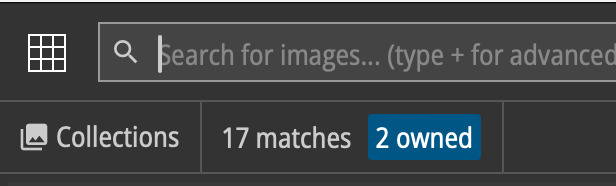
Search results can be restricted to owned images using the owned check box.
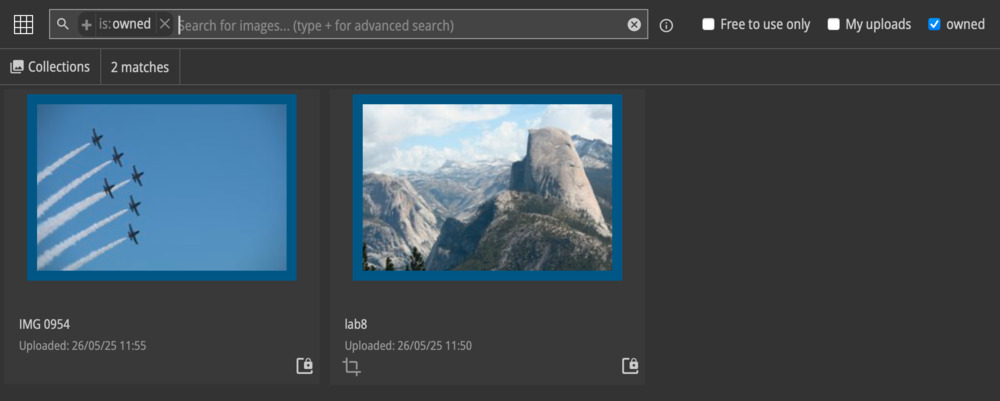
Owned images are highlighted with a blue border for easy recognition.
The new images notification informs you when new images matching your search arrive.

Advanced search
The Grid offers many advanced search options to help locate specific images.
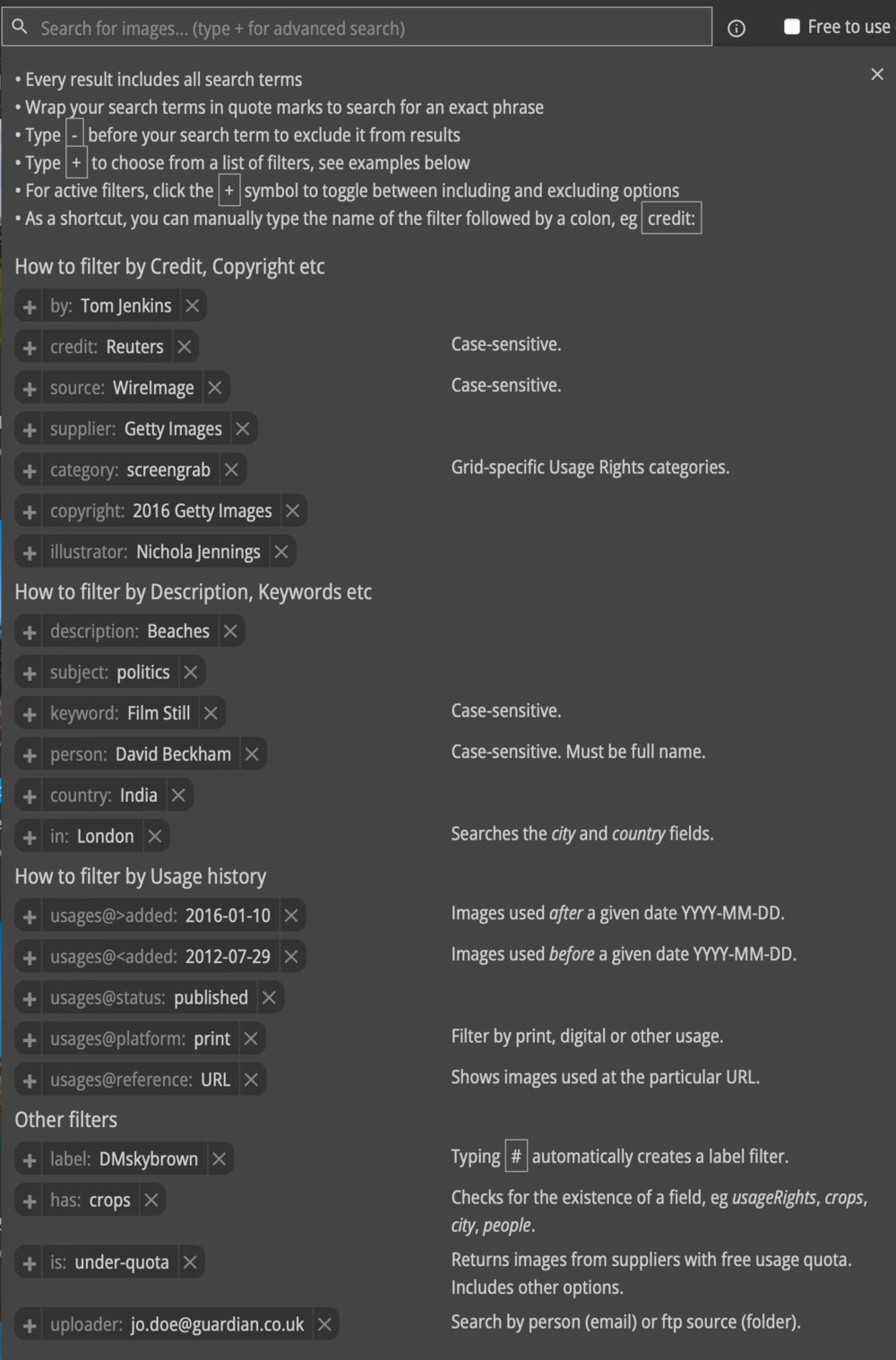
Image details
Clicking on an image thumbnail from the search screen takes you to the image details screen for that image.
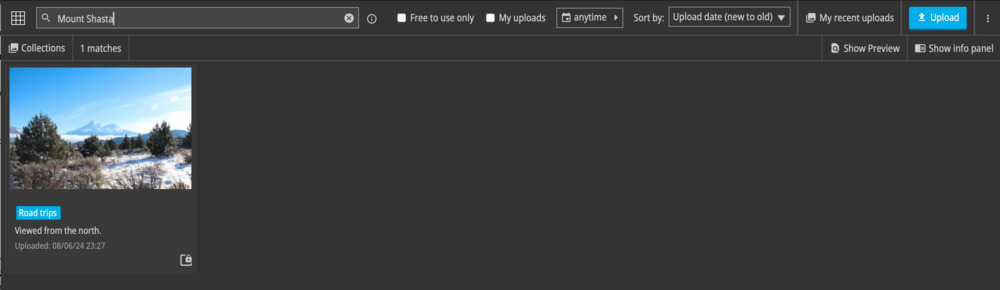
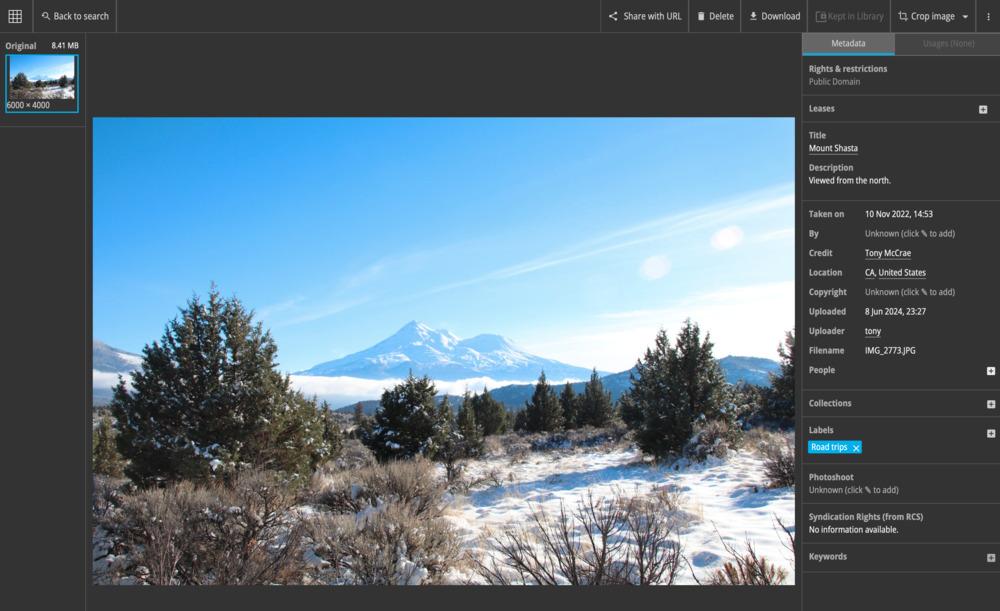
Filtering by metadata fields
The metadata fields on the single image screen are indexed. You can click on them to search for related images.
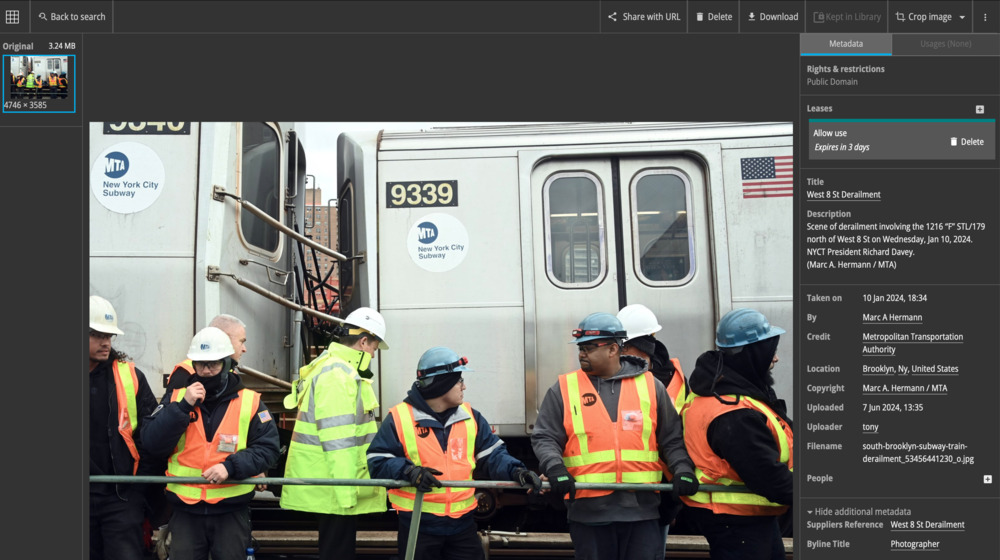
Images from the same event can often be located by filtering on one of the supplier's metadata fields or on Title
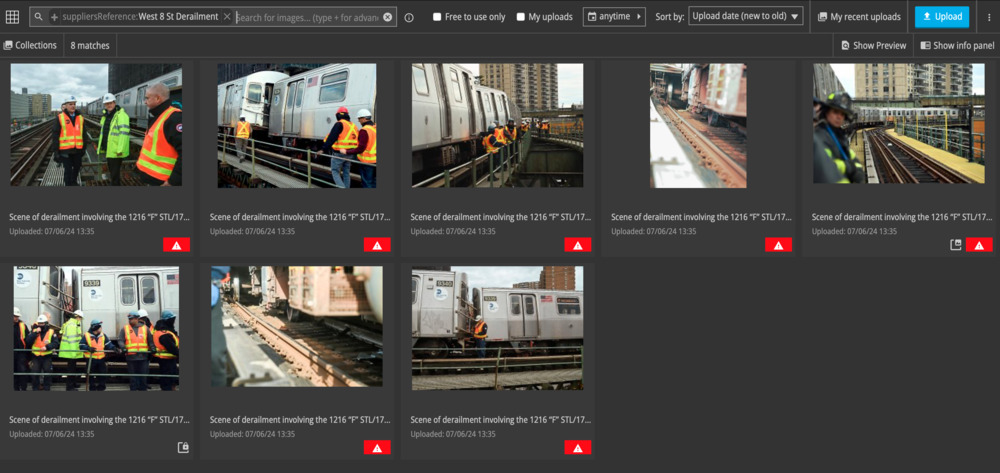
Usage rights
When an image is uploaded or ingested from a feed provider, the Grid attempts to infer the usage rights for the image.
Usage rights are used to indicate if an image is free to use or is a paid image.
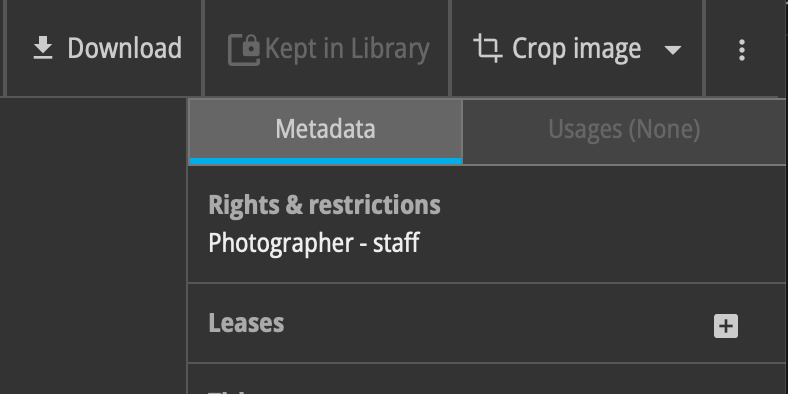
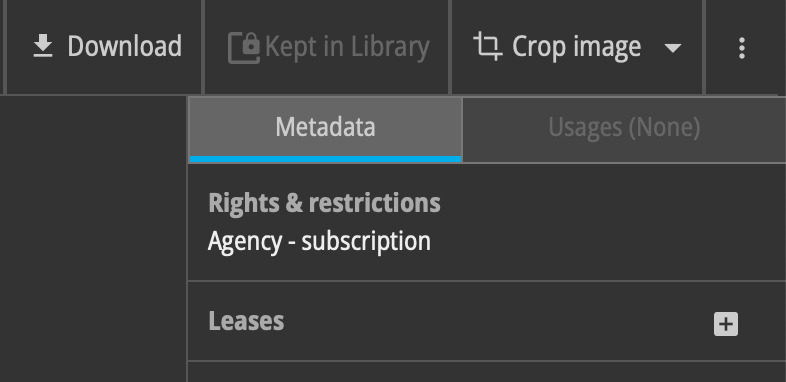
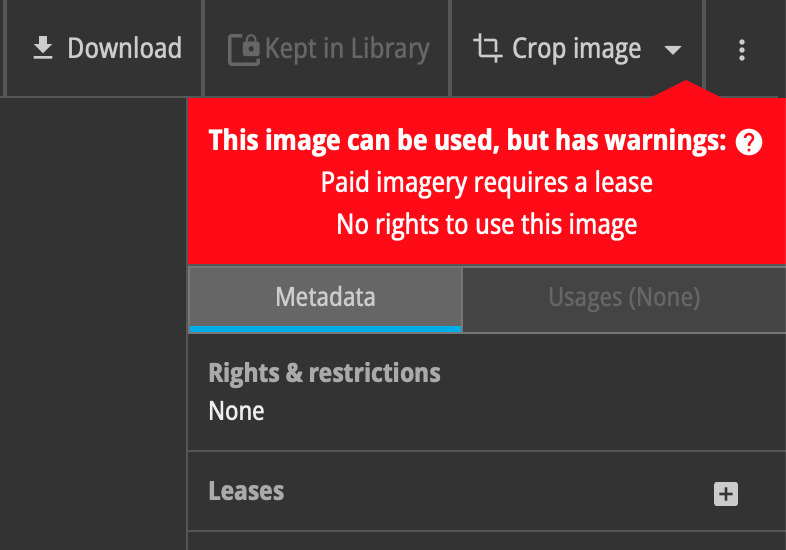
Knowing the usage rights for a set of images can help editors select the most cost-effective images to illustrate their content.
Cropping images
Crops are scaled and optimised copies of your source image intended for use on your digital platforms.
The Grid's cropping tool allows editors to select an aspect ratio and area of interest.
The Grid crops the source image and produces a set of resized and optimized assets. These assets are uploaded directly to your S3 doc-root.
Crop aspect ratios and sizes
Your Grid will have been setup with a list of aspect ratios matching your intended uses (3:2 landscape, 5:3 landscape , 4:5 portrait etc).
Different images sizes are produced for use in different slots (thumbnails, medium, full screen etc).
The asset output sizes can be customised. The default sizes are:
landscape widths = 2000, 1000, 500, 140
portrait heights = 2000, 1000, 500
Cropping an image
Use search to locate your image. Click through to the image details screen.
Check that the image is correctly credited. Crops require the source image to have at least a credit and description.
Any problems with the image will be highlighted. You can edit the metadata to set a credit and description.
Click the Crop Image button.

Select one of the preset crop aspect ratios or free form for a custom crop.

Make your crop by dragging the crop box.
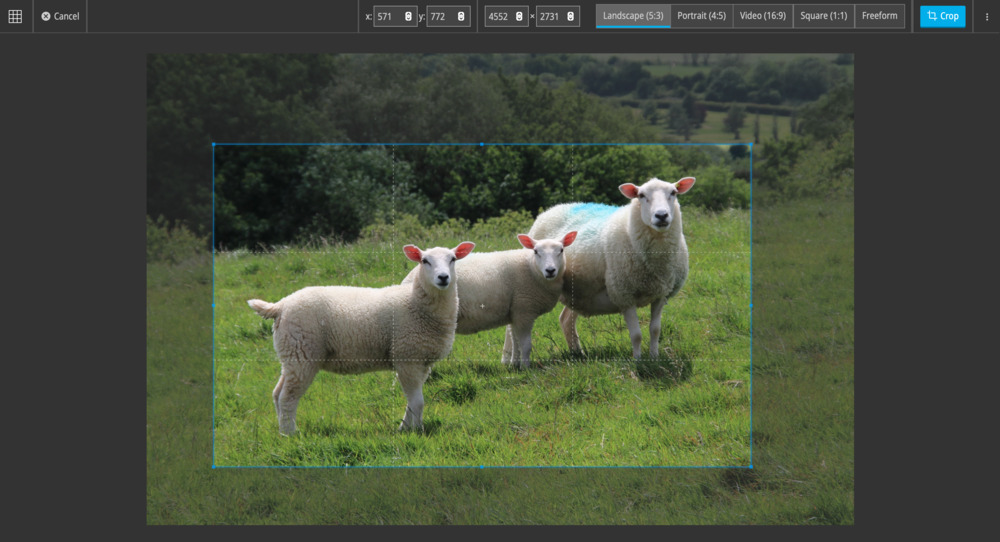
Your crops will be resized and exported to your public doc-root.
The links to the various crop assets are visible under the Show Crops tab in the lower right of the image details screen. The crop assets are also available via Grid API.
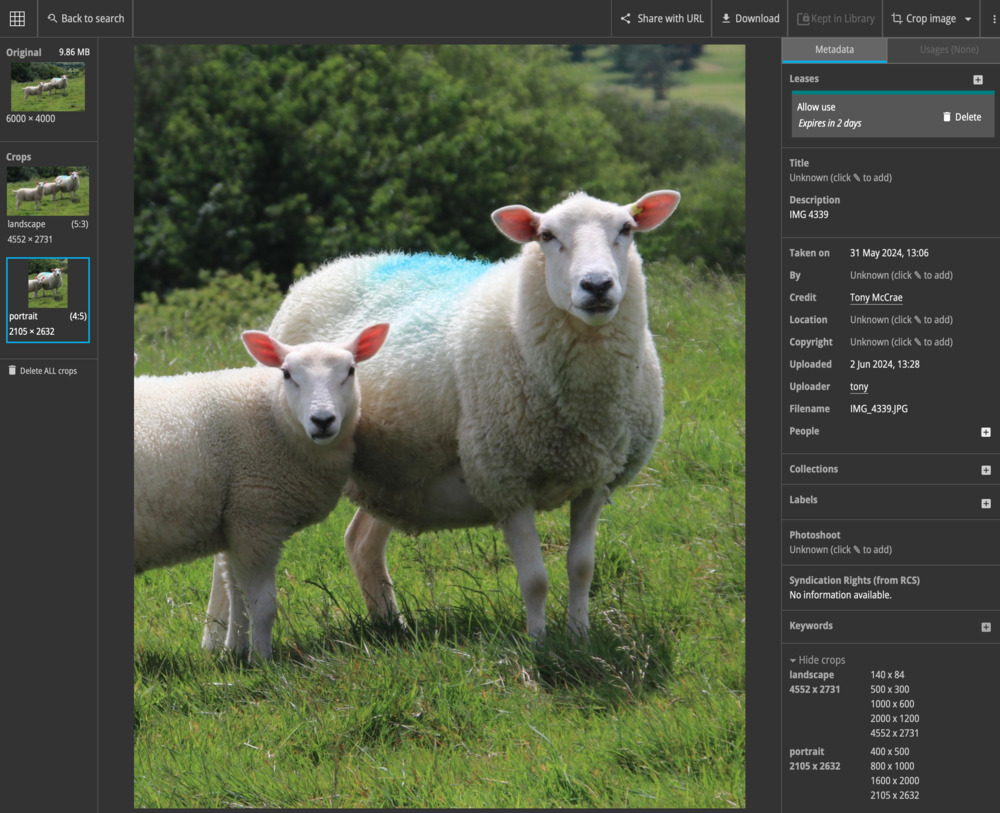
Leases
If an image is not free to use, you can set a lease to record that a paid for image has been used.
Open the leases menu on the images details screen.

Add a new lease to cover your intended use.
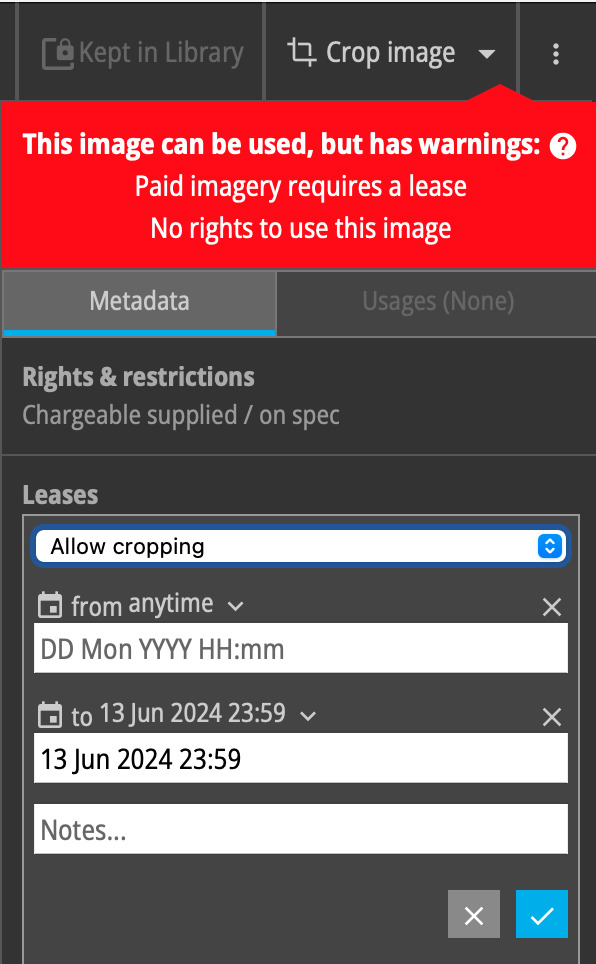
The lease will be visible on the image details page.
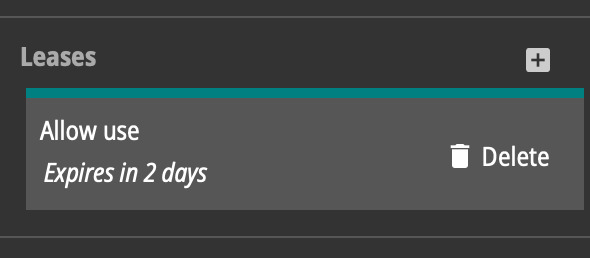
Usages
The Grid API provides away for your production systems to record image usages.

Usages can record online, print and manual download usages of a specific image.
Usage data helps when an image needs to be recalled or when calculating contributor payments.
Usages are visible on the image details screen.
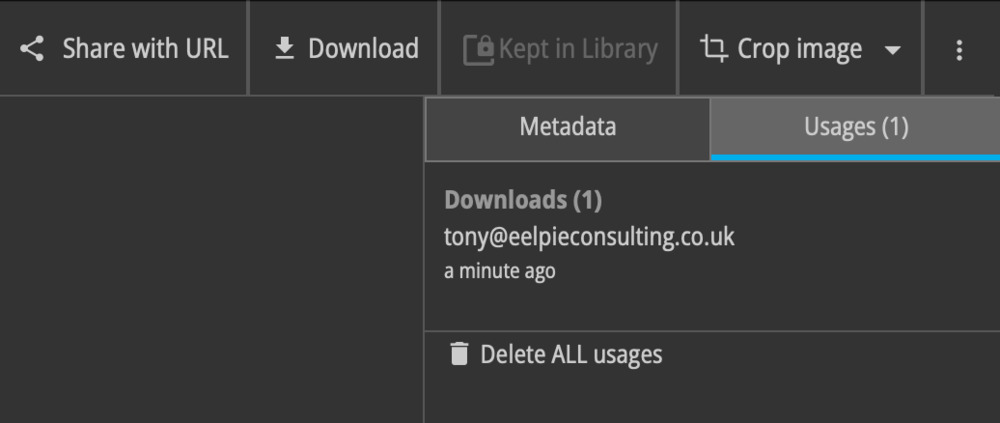
Quotas
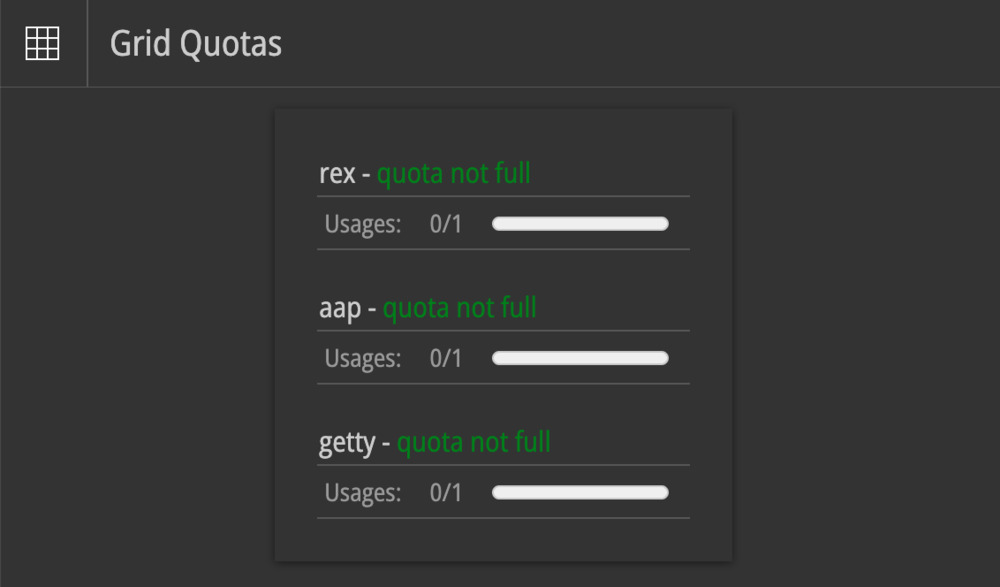
Curating your images
Make your images more discoverable to your colleagues by tagging them with additional metadata.
Editing metadata
Labels
Make the image topic visible by adding a label.
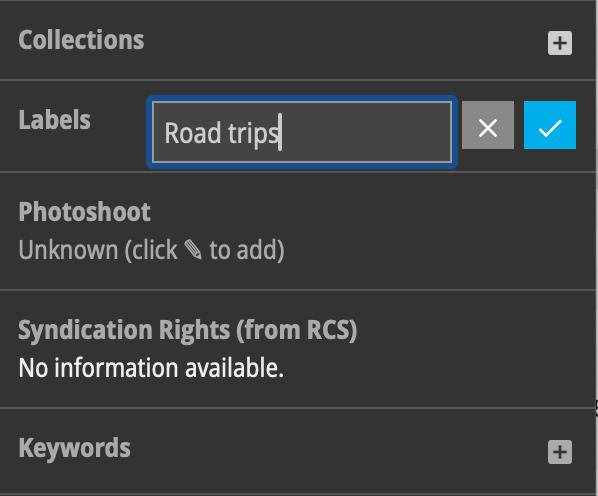
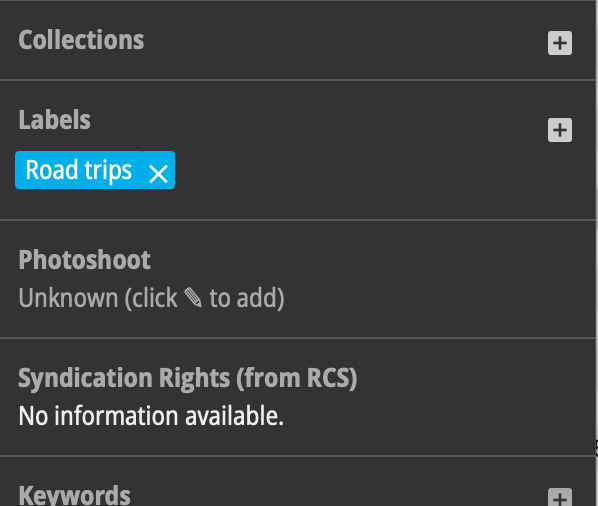
Labels appear on search screen results and can be filtered on.
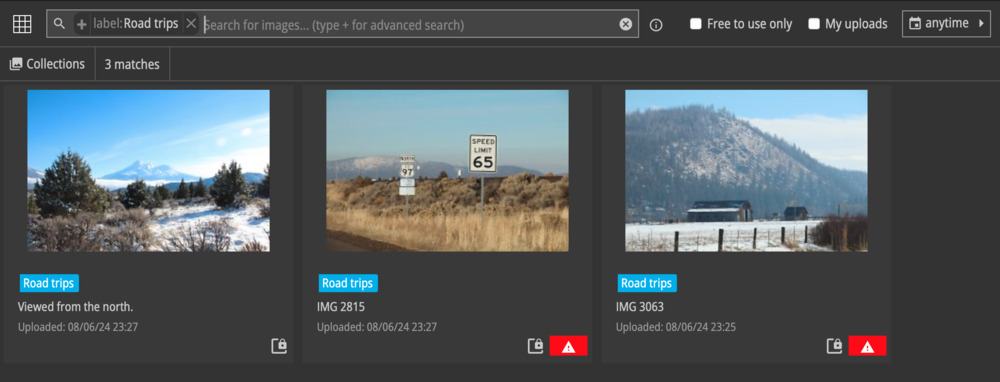
Keywords
Images supplied by agencies will often be pre-populated with keywords.
Additional keywords can be added from the image details screen.
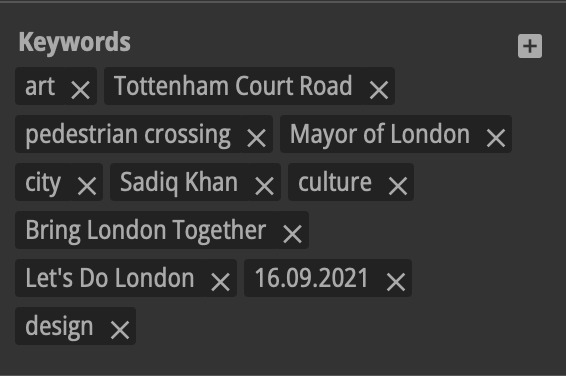
Keyword names are matched when searching for images. Adding keywords can make your images more discoverable.
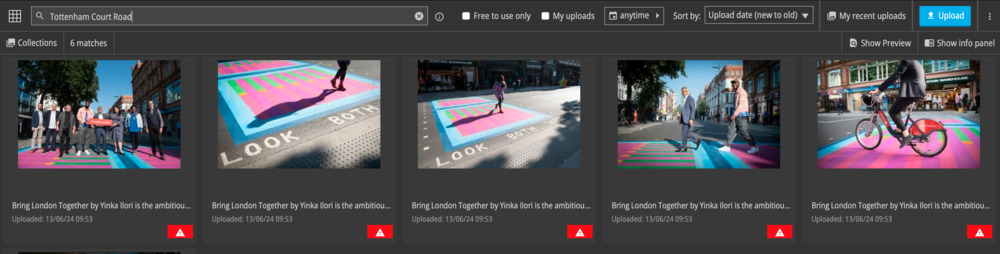
Collections
Arrange your images into a browsable hierarchy using collections.
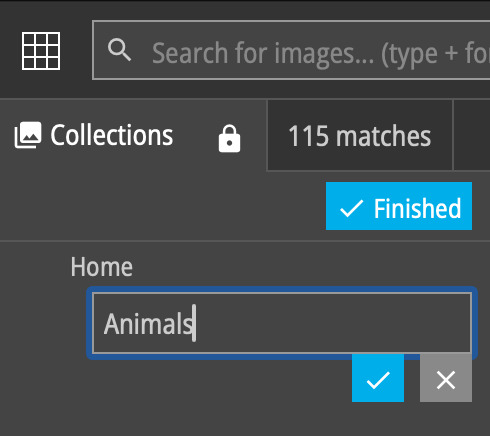
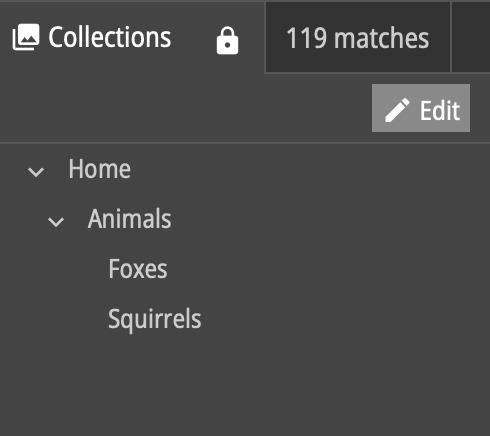
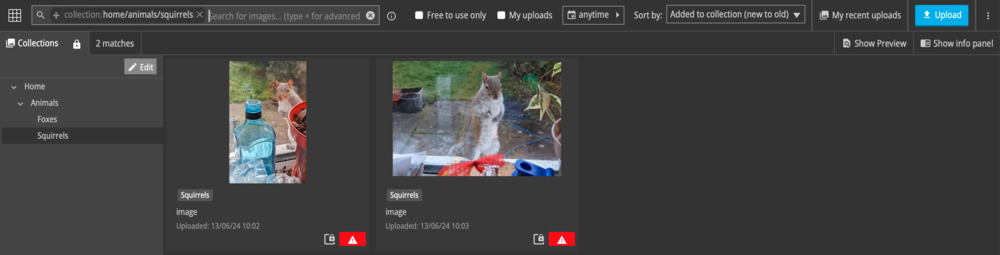
Top level collections include the contents of their child collections.
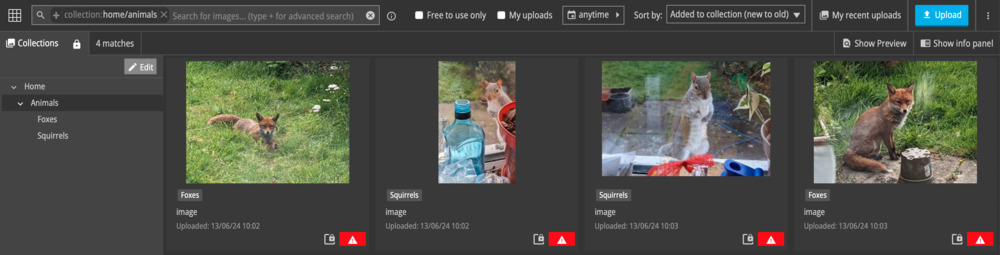
Photoshoots
Group images from the same set. Useful for grouping images for syndication.
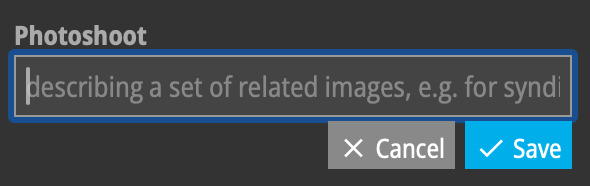
Batch operations
Use batch operations to apply the same edits to groups of images.
Select a group of images by ticking them in the search view. Click Show info panel.
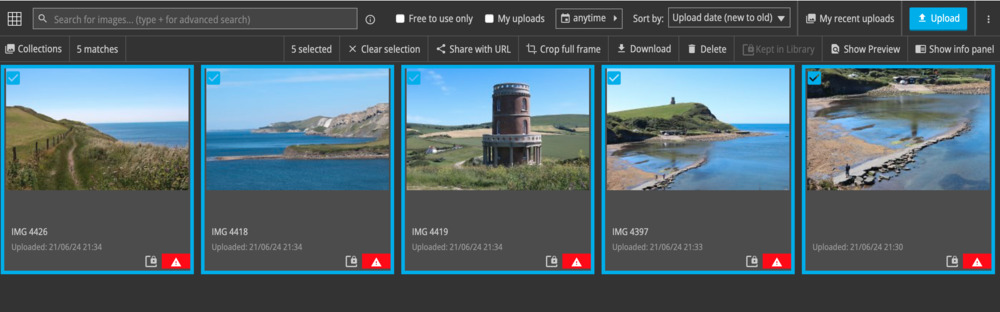
Batch edit the metadata or add labels or keywords.
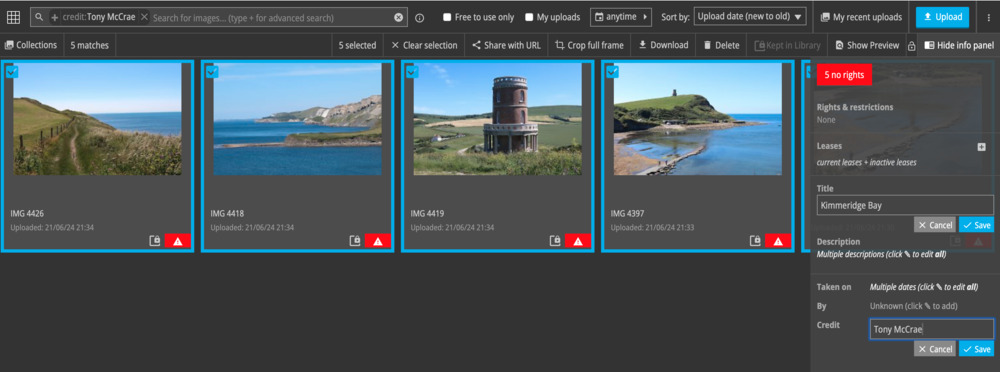
The changes will be applied to each ticked image.
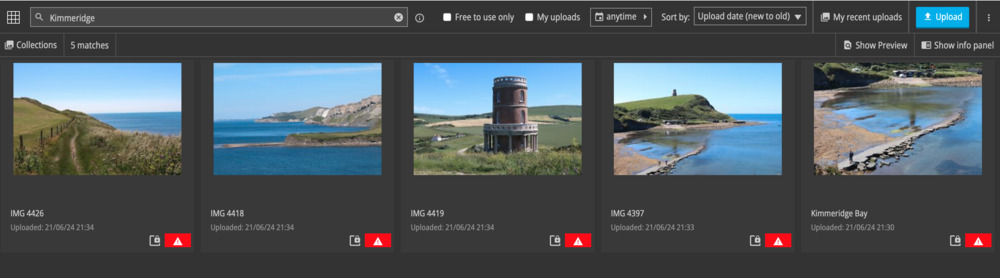
Bulk image uploads and ingesting agency feeds
The Grid can accept bulk image uploads and agency feeds via an Amazon Web Services S3 bucket.
Access details for your upload bucket are available on request.
Images arriving in the upload bucket are immediately queued for indexing. This method allows you to easily upload existing image archives into the Grid.
You can arrange for your feed suppliers to deliver their content directly into your S3 bucket.
Soft and hard deletion
Images deleted from the Grid, either manually or by the reaping process (below) are not deleted immediately.
Deleted images are initially soft deleted. They are no longer visible in image searches but can still be retrieved if are discovered to have been accidentally deleted.
After a period of time soft delete images are hard deleted and completely removed from the Grid. This hard deletion period is typically 7 days.
Reaping feed images
Manage storage and stay compliant with agency retention policies by automatically deleting unused feed images.
In a typical newsroom setting the Grid will be ingesting thousands of images a day from feed providers. Most of these images will not be selected for use and storing them permanently has implications for storage costs and compliance with data retention policies.
The Grid will automatically delete (reap) unused feed images 20 days after they are uploaded.
You can check which images the Grid considers reapable using the is:reapable query.

Adding images to the library
Images can be marked for permanent retention by adding them to the library. Use the add to library button on the image details screen.

Images can be removed from library using the remove from library button.

Images which have had their data edited and those which have been cropped are automatically added to the library. These images will be marked as Kept in Library.

Library images are protected from automatic deletion but can still be manually deleted if required.
Syndicating images
Use the Grid's syndication features to control which images are sent for syndication.
Syndication conditions
To be sent for syndication an image must meet these conditions:
- It must be owned by your organisation
- Have a correct byline
- Have a title of description
- It must have a lease allowing syndication
Syndication statues
The syndication status of an image is indicated using the syndication status ($) icon:
![]()
An image's syndication status can be one these possible statues:
| Awaiting review |
Images owned by your organisation, which are suitable for syndication and awaiting review. Adding syndication leases to these images will release them to be sent for syndication.
|
| Queued |
These images have been released for syndication and waiting to be sent.
|
| Sent |
These images have been sent for syndication.
|
| Blocked |
Images which were suitable for syndication but have been held back using a deny syndication lease. |
| Unsuitable |
Images which are not owned by your organisation and considered unsuitable for syndication. |
Reviewing images for syndication
To select images to send for syndication, select the review syndication status view:
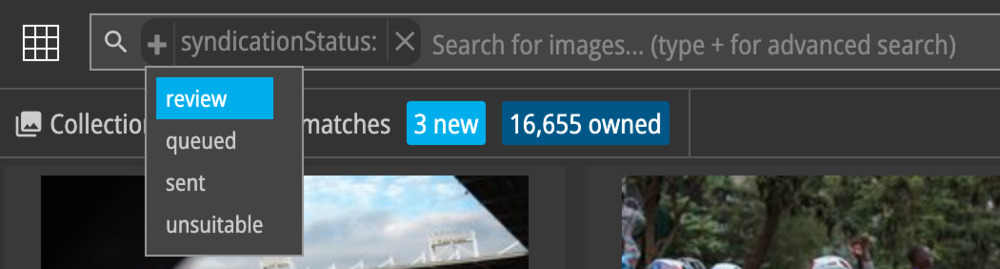
You will be shown a list of images which are suitable for syndication.
Add a syndication leases to each image which you wish to send:
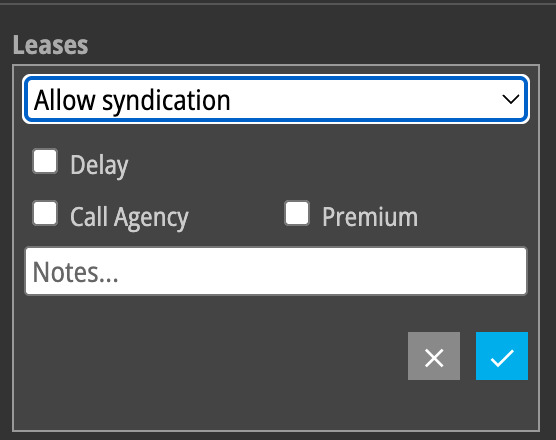
Your selected images will move to the queued status and are available to be sent to your syndication partner.
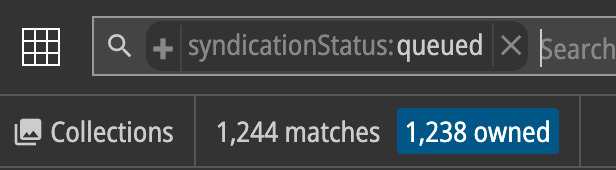
Metadata in syndicated images
When sending an image for syndication, the Grid preserves the image's original metadata then overwrites the following fields:
| Metadata field | Overwritten with Grid field |
|---|---|
| IPTC:By-line | Usages rights photographer or byline |
| IPTC:Credit | Credit |
| IPTC:Headline | Title |
| IPTC:Caption-Abstract | Description |
| IPTC:SpecialInstructions | Special Instructions and Syndication lease notes |

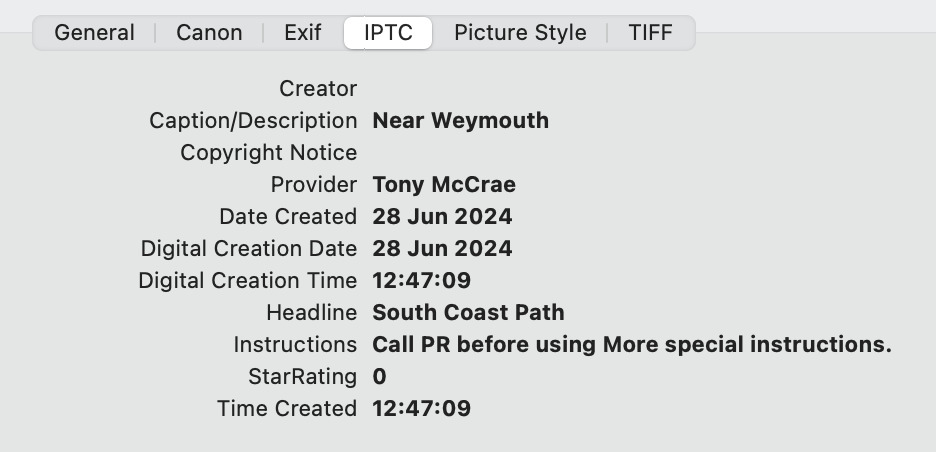
Inviting guests to use your Grid
As the owner of a Grid you can share your images with invited guests.
From the Grid settings screen, enter your guest's email address to invite them.
Guests are allowed to view, upload, download, edit and delete images.
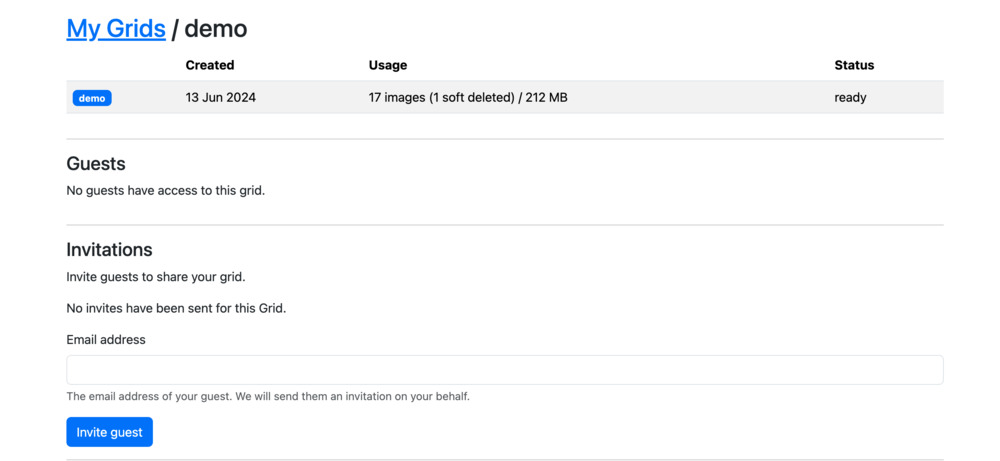
Learn about the Grid API